Mail Merge Contacts from Excel into Labels on Word
- Make sure the merge fields are the first row in your Excel file.

- In Word, click on “Mailings” tab.

- Click on “Start Mail Merge” then click on “Labels.”

- Select desired labels and click on “OK.”

- Click on “Select Recipients” then select “Use an Existing list…”

- Find the Excel file and click on “Open.”

- Click on the desired sheet and click “OK.”

- Click on “Insert Merge Field” and select all of the fields you wish to populate from the Excel file.

- Click on “Home” tab and format the label to how you want it to look.

- Click on “Mailings” tab and select “Update Labels” to copy the format onto all of the labels.
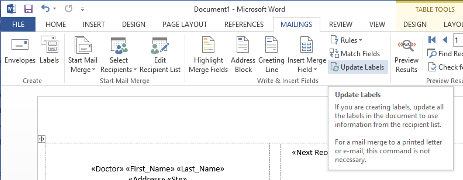
- Click on “Finish & Merge” and select “Edit Individual Documents…”

- Click “All” then select “OK.”

- The information from the Excel file will populate into the labels; the labels will be ready for printing.

